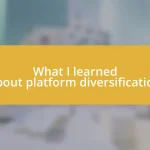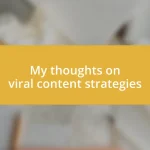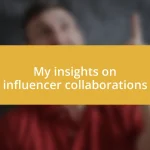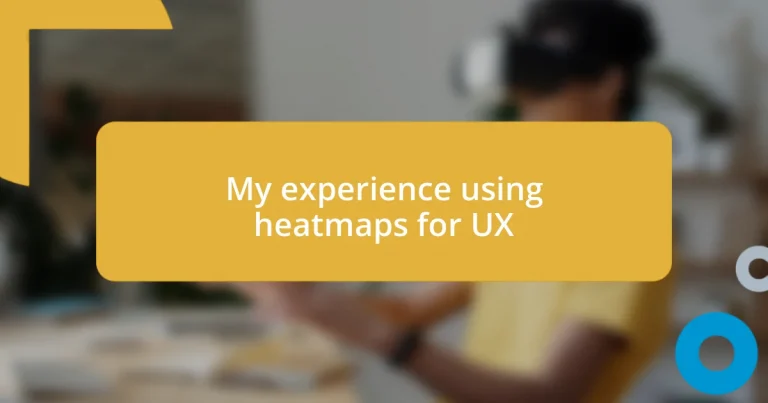Key takeaways:
- Heatmaps visually summarize user interactions, helping UX designers identify which features engage users and which do not.
- Various heatmap tools (e.g., Hotjar, Crazy Egg, Mouseflow) provide unique insights into user behavior, enhancing design decisions based on real feedback.
- Analyzing heatmap data alongside other metrics, such as conversion rates, improves understanding of user engagement and allows for data-driven design enhancements.

Introduction to heatmaps in UX
Heatmaps are fascinating tools in the world of UX design, transforming how we analyze user behavior on websites and apps. I remember the first time I encountered a heatmap; it was like peering into the minds of users, revealing their every movement and interaction. Have you ever wondered what makes visitors flock to one part of a page while ignoring another? That’s where heatmaps come in, providing vivid visual data that tells a story about user engagement.
At their core, heatmaps represent a visual summary of user interactions, using color gradients to indicate high and low activity areas on a webpage. In my experience, seeing a cluster of bright spots on a heatmap instantly highlighted which features resonated the most with users and which ones fell flat. This kind of insight sparked a new level of curiosity in me—what changes could I implement to enhance user experience further?
Using heatmaps has been instrumental in my UX design process. I’ve been able to make data-driven decisions, fine-tuning layouts based on real user behavior rather than guesswork. It’s humbling to realize how much insight a simple color-coded map can provide, isn’t it? The emotional gratification that comes from aligning design choices with actual user needs is truly rewarding.

Tools for creating heatmaps
There are several tools available for creating heatmaps, each offering unique features to cater to different needs. I’ve personally explored a few and can share how they enhanced my understanding of user interactions. Some tools stand out not just for their functionality but for their user-friendly interfaces, which made it easy for me to integrate them into my workflow without much hassle.
Here are some popular heatmap tools that I found particularly useful:
- Hotjar: This tool offers heatmaps, session recordings, and user feedback all in one platform, making it easy to gain a comprehensive view of user behavior.
- Crazy Egg: I appreciate Crazy Egg for its simplicity and clear visualizations, plus it includes A/B testing options that help me refine my designs further.
- Mouseflow: Insightful features like form analytics have been a game-changer for me, revealing how users navigate through complex forms.
- Lucky Orange: This one combines heatmaps with real-time chat, which I found great for immediate insights into user confusion or questions.
- FullStory: If you’re looking for deep dive analytics, FullStory provides session replay features that complement heatmaps beautifully.
Discovering these tools allowed me to tailor my designs based on real user feedback rather than relying solely on assumptions. Each tool brought a unique perspective to my projects, enriching my UX strategy immensely.

Analyzing heatmap data effectively
When it comes to analyzing heatmap data effectively, understanding the color gradient is key. I remember the first time I looked at a heatmap and saw the cold areas represented in blue and green. It was almost unsettling to realize just how little attention those sections of the page received. This realization helped me to connect with the data on a deeper level—each hue spoke volumes about user engagement and gave me a clear direction for the improvements needed.
Diving deeper into the data often reveals unexpected patterns. I discovered that certain features I thought were intuitive were frequently ignored. It was enlightening to see that a call-to-action button I had positioned front and center didn’t capture the expected attention. Reflecting on this experience was crucial—it underscored the importance of being open to revisiting and revising designs based on real user feedback rather than relying on my own assumptions.
For effective analysis, it’s also essential to cross-reference heatmap data with other metrics like conversion rates. I’ve found that piecing together this information reveals a more comprehensive story. For instance, after adjusting a layout based on heatmap insights, I was thrilled to see improvements not only in user engagement but also in actual conversions. This blend of quantitative and qualitative data offers a richer understanding of user behavior and can dramatically enhance the design process.
| Metric | Heatmap Insight |
|---|---|
| Color Gradients | Indicate areas of high and low engagement |
| Cross-referencing Data | Combines insights from heatmaps with conversion metrics |

Practical applications of heatmaps
When I first started applying heatmaps in my projects, one of the most eye-opening experiences was observing where users lost interest on a landing page. It felt a bit like peeling back the layers of an onion—I saw not only the hot spots of engagement but also those chilly areas where my content simply wasn’t resonating. It made me wonder: how many opportunities for connection had I missed before?
In one memorable instance, I redesigned a product page based on heatmap feedback that revealed users weren’t scrolling far enough to see the crucial details. I decided to simplify the layout and reposition elements to improve visibility. The outcome was immediate and gratifying—both engagement and sales increased significantly. This experience taught me the power of making design choices rooted in real user interactions rather than gut feelings.
Utilizing heatmaps also allowed me to experiment with placement and proximity of call-to-action buttons, which I had previously taken for granted. At first, I felt a bit hesitant—was it really safe to rely on data so heavily? But through regular analysis, I witnessed my designs evolve and adapt. Each adjustment, informed by heatmap insights, sparked newfound confidence in my design decisions and created a more intuitive user experience. Have you ever felt that shift from doubt to clarity when the data tells a compelling story? I certainly have, and it’s truly empowering.